This tutorial will explain how you can enable Plex read MP4 files, so that you can play MP4 files via Plex without fuss.

Are you having trouble in adding MP4 files to Plex or Plex server can’t recognize MP4 files? The MP4 file format is supposed to be universally compatible across all platforms and operating systems. And it’s officially stated that MP4 is supported by Plex. It’s so strange, isn’t it? If you’re in such a situation, read on to find the reason and a quick fix to play MP4 files on Plex without fuss.
According to the official site, Plex media player supports all FFmpeg codecs like MPEG-2 video codec and DTS and AC3 audio codec. So if you want to play a video or an audio in Plex media player you must ensure that the video or audio codec is one from FFmpeg codecs. Take playing MP4 as an example, Plex media player can only play MP4 with the codec H.264 or MPEG-4. However, MP4 is a format container with different codecs and Plex can’t detect some MP4 files with other codecs.
To solve “Plex cannot read an MP4 file”, the easy workaround is to convert MP4 to Plex compatible MP4 format. Along with some help from third-party program like EaseFab Video Converter, it can be done effortlessly. This video app is professional on fast transcoding MP4 to Plex Media Server with H.264 or MPEG-4 MP4 format (the most compatible video format for Plex) without quality loss. In addition, it not only supports MP4 videos, but also handles various common video formats, like MXF. VOB, MOV, MKV, AVI, WMV .etc. For Mac users, EaseFab Video Converter Mac is also a helpful app to encode videos for further usage.
Read More: Blu-ray to Plex | DVD to Plex | Play MKV on Plex no sound
Simple steps to get Plex recognize, catalog, play and stream MP4 files
Step 1. Load original MP4 files
Click “Add” button on the main interface to load your MP4 files to the program. Drag&Drop function is included. (Note: batch conversion is supported, so you can load more than one file to save time.)

Step 2. Select output format
Click “Profile” (located below where your files are displayed) and select the format you want from the drop-down list. To convert MKV for Plex, just choose “MP4” from “Common Video” as the output format.

Tip: With the right settings you can retain the quality of the original MP4 file while also saving space. This is particularly helpful when streaming over your network, depending on your network quality. Simply click Settings bar and you can tweak the settings to your satisfaction and even save it as preset.
Step 3. Start MP4 to Plex Conversion
Finally, hit the “Convert” button at the bottom of the main interface to start the conversion. It will automatically convert MP4 to Plex Media Server compatible video files
After the conversion, click “Open” to quickly find the converted movies. Then, Plex will recognize, catalog, play and stream these MP4 files at ease.
Related Articles and Tips:
Xbox One Can’t See/Play some MP4 files? Solved
Why we can’t add MP4 files to iTunes library
How to Solve MP4 Won’t Play on Samsung TV?
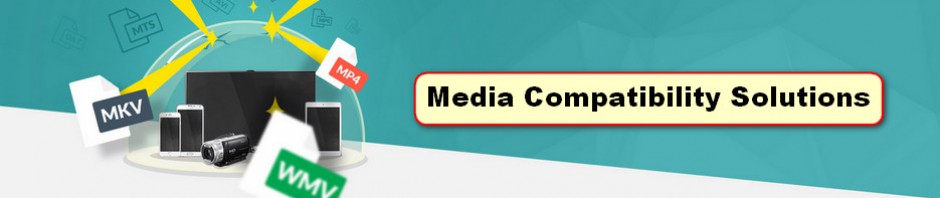
Pingback: Why we can’t watch certain MP4 files on Samsung TV? | Media Compatibility Solutions
Pingback: No Audio for MP4 video in Premiere Pro CC/CS6? Solved | Media Compatibility Solutions
Pingback: [Solved]DaVinci Resolve does not import MP4 files | Media Compatibility Solutions
Pingback: How to Burn DVDs in MP4 format in iDVD | Media Compatibility Solutions
Pingback: [Solved]Certain MP4 files not seen by DLNA server | Media Compatibility Solutions
Pingback: What if Emby not playing MP4 files? | Media Compatibility Solutions