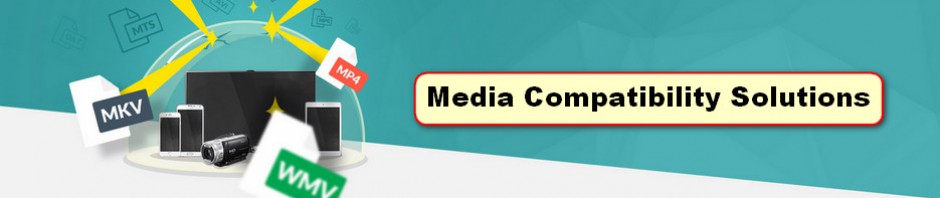Can’t stream and play some MP4 files over DLNA? This article will show y ou the reason and the easiest solution to fix the issue.
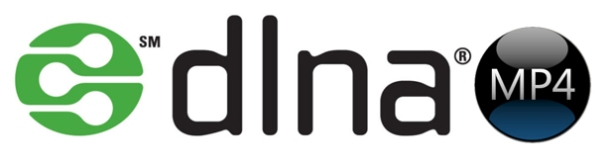
As a quite hot file extension, MP4 is widely used for saving media data and can be found in lots of places online or off line, which means, you may download MP4 videos from video sharing sites such as YouTube and Fox, or shared some MP4 videos from others. But the problem with MP4 is, when you plan to stream MP4 over DLNA, you may be able to do this, but may be unable to. It’s officially stated that MP4 is supported by DLNA. So what’s the matter? Well, this depends on. This page will show you the reason and help you successfully play all MP4 files over DLNA.
Just like MKV, MP4 is also a flexible container format which can store just about anything (H.264/MPEG-4 AVC, MPEG-4(A)SP, MPEG-1, MPEG-2, H.265/HEVC, VC-1/WMV, Real Video, Theora, Microsoft MPEG4 V2, VP8, VP9, MVC) while WMV, MPEG is more or less complete formats they know what to expect while with MP4’s you really can’t tell without checking the contents itself. Therefore if you can’t play MP4 video files over DLNA, it’s probably that your MP4 file codec isn’t compatible with DLNA.
To get the incompatible MP4 files and DLNA to play nicely, the easiest workaround is to encode/re-encode MP4 to DLNA compatible formats, e.g. H.264 MP4. The following guide tells you how to convert MP4 to H.264 MP4 video with AAC audio included with a professional yet easy-to-use Video Converter from EaseFab Studio. With it, you can easily change any video including MKV, VOB, TiVo, AVI, MOV, and more to DLNA compatible video files with fast encoding speed and excellent output quality. If you’re using a Mac, please turn to Video Converter for Mac, which has the same function as the Windows version.
Now, I will give a detailed guide on the whole process from converting MP4 to DLNA supported video.
Step 1. Add MP4 videos
Start EaseFab Video converter and drag .mp4 files to the software interface to import the file. It support batch conversion.

Step 2. Choose output format
The best format for DLNA streaming is MPEG-4 files. In the Profile tray, switch to Common Video category, and choose MP4 Video (H.264 codec inside) as the output format.
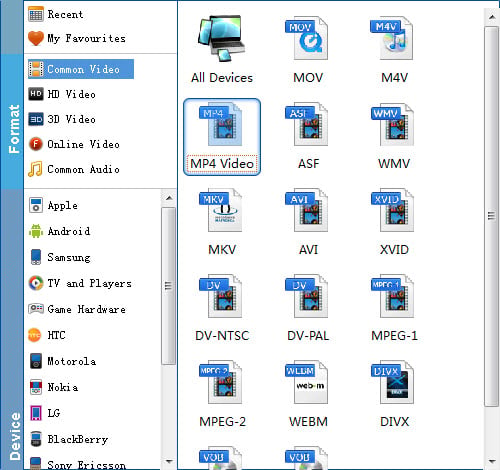
Useful Tips: Click Settings button to adjust video/audio parameters. As for DLNA streaming, select a proper bitrate and resolution based on your WLAN bandwidth.
Step 3. Start converting MP4 for DLNA
Click the Convert button at the bottom-right corner of the interface to convert the MP4 file to DLNA compliant H.264 MP4 videos. This Video Converter will finish the conversion in just a few minutes.
After the conversion, you can get the resulted videos by clicking the Open button and then stream MP4 files via DLNA to other media devices for sharing.
What’s DLNA
DLNA, stands for ‘Digital Living Network Alliance’, is an industry-wide standard for sharing data over a home network. Depending on the DLNA-compatible devices you own, you might be able to stream films from your laptop to your TV, play an MP3 stored on your phone over your hi-fi system, or print a photo from your tablet on your home printer.
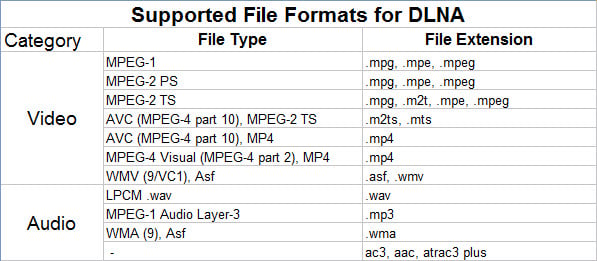
Related Articles and Tips:
How to play MP4 files on DVD Player
Why we can’t add MP4 files to iTunes library
Why does Plex can’t recognize MP4 video file?