The easy workaround to get Final Cut Pro X/7/6 work with VOB files is to convert VOB files to a more editing-friendly format for FCP.

VOB files usually exist on DVD discs, or are downloaded from movie sharing sites. When you put a commercial DVD disc and home DVD disc, you’ll see lots of VOB files there. Besides VOB files, you’ll also find IFO and BUP files inside the Video_TS folder. However, only VOB files contain the real DVD movies. This kind of video file usually contains more than one audio and subtitle tracks that are multiplexed together into one stream form that not so easy to playback directly on PC or Mac let alone edit in NLEs. Unfortunately, Final Cut Pro, a wonderful video editing tool for Mac, is no exception. To import VOB files to Final Cut Pro 6/7/X for smooth editing, the best way is to convert VOB to edit-friendly format, such as ProRes for Final Cut Pro. Here is how.
To finish the VOB to ProRes conversion task easily and quickly, you’re recommended to use EaseFab Video Converter for Mac. The program This program features high efficiency and seamless conversion. With it, you can easily transcode VOB files to ProRes encoded MOV files, which ensures the best results when working with Final Cut Pro X/7/6. No extra tools are required and it has optimized presets for Final Cut Pro for easy access. If you’re having trouble importing and editing videos like VOB, MKV, MOV, AVI, MPG, MTS, etc. with Final Cut Pro, chances are you already installed this great utility. If not, download it from here.
How to convert VOB files for using in Final Cut Pro
Step 1: Install the program on Mac and run it. Drag the VOB files to the software. Or you can also click “Add” button on the top of the main interface to import video to the app.
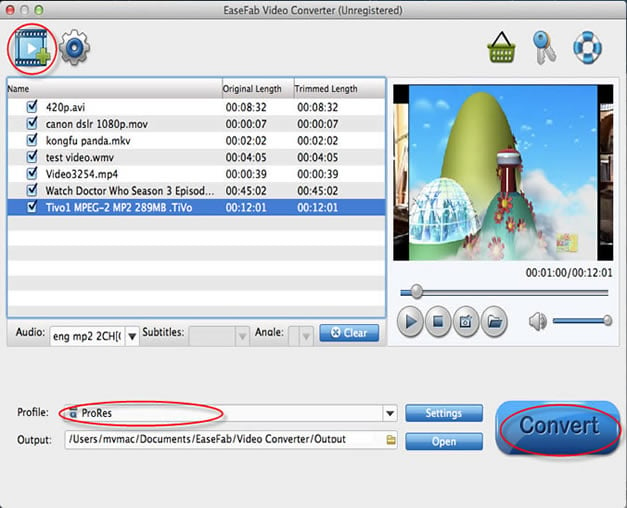
Step 2: Click on the “Editing Software” and you will see options to convert your .mp4 video for certain video editing software. Since you will be importing the video to Final Cut Pro after the conversion, have “Apple ProRes 422” be your selected output format. You can also choose “Apple ProRes 422 HQ” or “Apple ProRes 4444” as the output format. Set bitrate and frame rate if necessary by clicking “Settings” button.
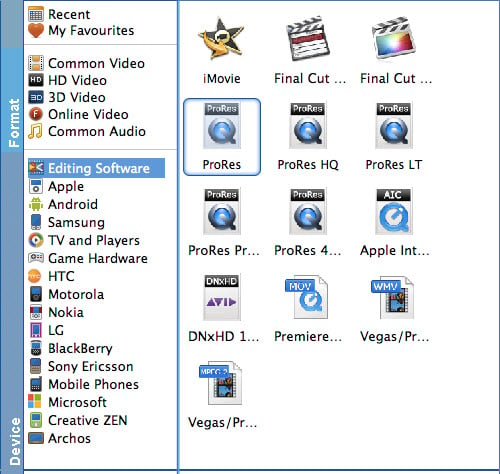
Step 3: Click the “Convert” button to begin the conversion process. Wait for a while and the video converter will do the trick. You will soon have your VOB into a format that’s recognizable and editable by Final Cut Pro – the ProRes.
You’re done!

Pingback: Converting VOB to HD WMV to Edit in Windows Movie Maker Smoothly | Media Compatibility Solutions
Pingback: Tips for Editing VOB files from a DVD with Premiere Pro | Media Compatibility Solutions