Do you want to insert MKV Videos to PowerPoint for playing? This article mainly explains why can’t we directly use MKV in PowerPoint and introduces the easy solution to embed all kinds of mkv videos into PowerPoint for presentation.

Nowadays, it is popular to embed video to PowerPoint presentation, which can make PowerPoint presentation much more entertaining and informative to its viewers. However, PowerPoint only inserts few video formats including ASF, AVI, MPEG, and WMV. What if to insert videos in other formats like MKV into PowerPoint (including PowerPoint PPT 2016, 2010, 2003, 2007 or lower version) for playing? The right way to make MKV video compatible with PowerPoint is to convert MKV to a fully compatible format by PowerPoint and then insert the converted videos into a PowerPoint presentation. Here is the entire process.
To finish the task easily and quickly, EaseFab Video Converter is highly recommended. The program can help you change almost any popular file format including MKV, VOB, MOV, AVI, MP4, WebM, etc. to PowerPoint compatible video format with fast encoding speed and excellent output quality. After the conversion, you can easily use your movie files in any version of PowerPoint Presentation including PowerPoint 2016, 2010, 2007, 2003, 2000, 2002, 2005 or even PowerPoint 95, 97. If you’re using a Mac, please turn to the Mac verison. Just get the right version and follow the guide below to convert MKV to PowerPoint supported video formats.
Guide: Convert MKV to PowerPoint friendly video formats
Step 1: Directly drag & drop the MKV files to the converter, or click “Add Video” button to load the source video files.

Tip: If you want to edit your MKV videos before conversion, you can click the “Edit” button to open the Video Editor window. Here you can trim, crop, adjust video effect, add watermark and clip, etc. are provided. All the editing can be real-time previewed so as to ensure the video quality and effect.
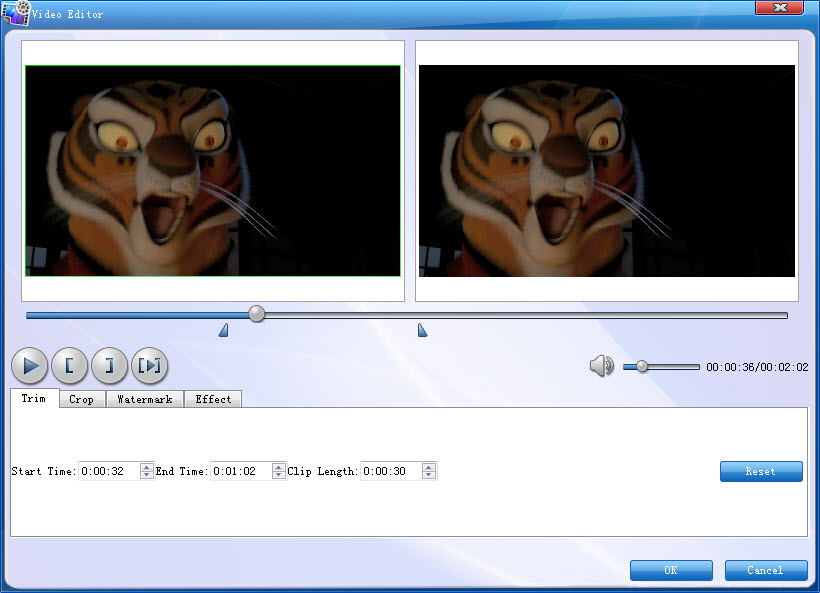
Step 2: Click the drop-down button beside “Profile” on the interface to select PowerPoint compatible video formats from “Common Video” category. For Windows user, please choose WMV or AVI as the output formats; for Mac user, please select MOV or MP4 Video as the output formats.
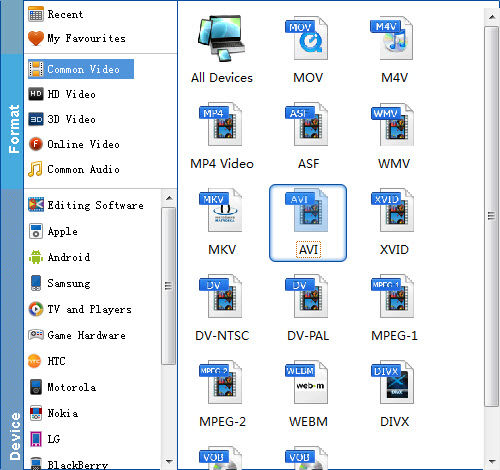
Step 3: Press on “Convert” to start encoding MKV Videos to Microsoft PowerPoint Presentation compatible video.
When conversion completes, press on “Open” to locate converted videos.
How to embed converted MKV video in PowerPoint
Before starting adding video to PowerPoint, you need to create a folder and put both your converted video and your PowerPoint presentation in this folder. Then open the PowerPoint in this folder to insert the converted video file which is just located in this folder.
For PowerPoint 2007 and higher, select Insert tab from ribbon, and click Movie and select the converted file to insert into PowerPoint for playback.
For PowerPoint 2003 and lower, from menu, select Insert -> Movies and Sounds -> Movie from File…, and select the converted file to insert into PowerPoint.
Related Articles and Tips:
Why can’t I add MP4 to PowerPoint for presentation
How to Put Part of a DVD into a PowerPoint Presentation
How to Insert FLV into PowerPoint to Play FLV in PowerPoint

Pingback: How to import MKV files into iMovie for editing further | Media Compatibility Solutions
Pingback: Import and Edit MKV files in Premiere Pro CC/CS6 | Media Compatibility Solutions