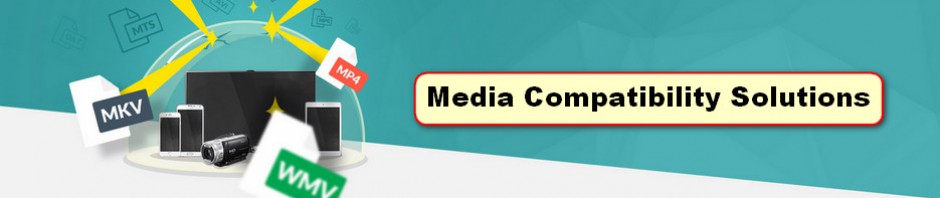Although Sony Vegas announces it does support MOV as one of the input formats, sometimes people still have problem in importing MOV files into Sony Vegas. Let’s see some examples:
“I’m using the new Vegas movie studio platinum 13 to edit .MOV files. The audio in the file will repeat from the beginning half way through the video despite the fact that the waveform for the audio shows the original audio is there. When played on vlc media player the audio plays fine.”
“I got some files for a short movie I recorded to edit on Sony Vegas on my pc, the files are .mov files, Recorded by the DP with his black magic camera. I get home and it only imports audio into my Sony Vegas timeline.”
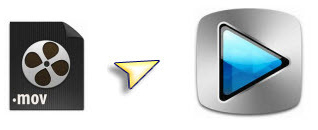
Why Sony Vegas not support QuickTime MOV files?
One possible reason is that MOV is a native QuickTime file format which functions as a multimedia container file that contains one or more tracks, each of which stores a particular type of data that is difficult for Sony Vegas to afford. Another reason is that there are no right audio and video codec for Sony Vegas to recognize. For example, some persons can load the QuickTime MOV files to Sony Vegas, however, there is no audio displayed in its timeline.
Possible Ways to Fix Sony Vegas and MOV files incompatible issue
Some guys suggest that you can change the file name from *.MOV to *.MPG and then import the MPGs into Sony Vegas. You may have a try. While, when I tired the way, the files still can’t be imported to Sony Vegas perfectly. Message says: “File format not supported”. It seems that the re-naming method does not work.
If you’re in such a situation, there is an easy way to fix the issue. Get a MOV converter and transcode .MOV files to MPEG-2, which will save you both time and trouble, and all you need is to drag the result videos for prompt editing. For this purpose, this article will show you how to convert MOV to MPEG-2 for editing in Sony Vegas in detail.
Transcoding MOV for Editing in Sony Vegas smoothly
Step 1: Download, install and run EaseFab Video Converter, and then click the “Add Video” button to load the .mov videos.
The program is an easy-to-use MOV converter for you, which can help you change MOV into a different format like MPEG-2, AVI with least quality loss. You should then be able to import the new file into Sony Vegas with smooth editing without any trouble. It will ensure a perfect QuickTime file importing, playing and editing workflow with Sony Vegas Pro 10/11/12/13.

Step 2: Choose output format. Select “Editing Software” – “Vegas/Premiere (MPEG-2)” from the format drop-down menu. The output video seamlessly fits in Sony Vegas Pro and the original quality of MOV video will be kept.

Tip: Click the Settings icon to adjust video and audio parameters as you need to get the best quality video.
Step 3: Last, hit the “Convert” button to start MOV to Sony Vegas conversion. That’s all you are required to do. In fact, this video converter can help you do more.
Once the conversion completes, you can click “Open” button to get the generated MPEG-2 files for Sony Vegas Pro easily. Then, it would be easy to import and edit .mov files with Vegas Pro 9/10/11/12/13.
Read More:
Solved – Premiere Pro CC/CS6/CS5 Won’t Import .MOV Files
How to import MOV files to After Effects CC/CS6/CS5/CS4
Can’t import MOV files to iTunes on Mac (EI Capitan)? Solved