Here, we will introduce the best 3 Blu-ray Rippers for Windows 10 to help those who want to rip Blu-rays to MP4, WMV, AVI, MPG and more on Windows 10 without hassle.
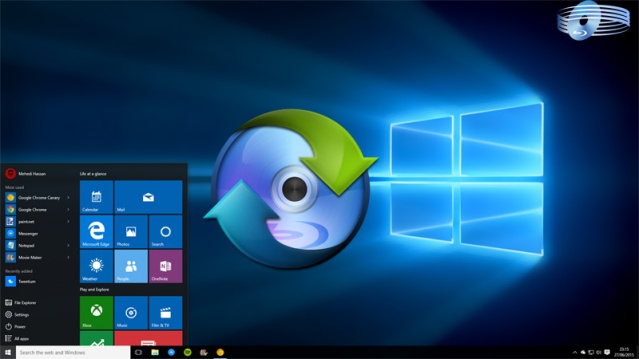
Comparing Windows 10 with Windows 8, surely there are many stunning new features, such as the returning of classic Star Menu, the enrichment of audio/video formats, including FLAC, MKV and HEVC/H.265, which makes 4K video playable on Windows 10, and so on. However, after you upgrade to Windows 10, have you run into the problem that the Blu-ray Ripper software cannot running or APP cannot open on Windows 10. Then which is the top Windows 10 Blu-ray ripper you may consider when choosing? Exactly output formats? Quality? Encoding speed? Or the most important: Constantly updated to fit the latest Windows 10? According to industrial surveys, user feedbacks, online response and ownership recently, EaseFab Blu-ray Ripper, MakeMKV and Handbrake shall be crowned the top three commercial Blu-ray ripper brands for Windows.
Best Blu-ray Ripper for Windows 10 Review: EaseFab, MakeMKV and Handbrake
Top 1: EaseFab Blu-ray Ripper
EaseFab Blu-ray Ripper (available for Windows and Mac users) is a combination above factors. As the best Blu-ray ripper for Windows 10, it is especially designed for ripping copy-protected 2D/3D Blu-ray, Blu-ray and ISO/IFO to MP4, WMV, AVI, MOV, MPEG, FLV, etc on Windows 10 as well as Windows XP/Vista/7/8 in only few clicks. It simple profiles setting for all popular smartphones and tablets with a wealth of tweaking options. And it has picked and built in the best settings based on your destination device, you only need select you need format or device. This up-to-date Blu-ray ripper software has flawless compatibility to all Windows OS and all lastest new Blu-ray/Blu-ray discs. Another outstanding strength is its ideal Blu-ray backup solution which supports both Full Disc Backup and Directly Main Movie Copy.
Top 2: MakeMKV
MakeMKV is a freeware to convert Blu-ray to video or audio on Windows 10. It preserves all of the source disc’s information, including tracks, chapters, HD audio, menus, and so on. But MakeMKV only can rip and convert Blu-ray to MKV format file. And it’s another fatal weakness is it cannot remove all the copy protection to Blueray disks and decoding the Blu-ray region.
Notes: MakeMKV’s output file do not support iPhone and iPad to play.
Top 3: Handbrake
Handbrake is completely open source which can make the most of multi-core processors to speed up the process and it support more device, but it is multifarious Settings may make you dizzy. So many of you like Handbrake that many of you use it in conjunction with another app (like VLC, which makes ripping easy) – you’ll let another app do the rip protected discs, and then process the file through Handbrake for encoding.
Conclusion:
Also there are other options. But in consideration of ease at use, conversion speed and output quality, EaseFab Blu-ray Ripper is outstanding and absolutely the best Blu-ray ripper for Windows 10. Don’t hesitate to get it now and follow the easy steps below to rip and backup Blu-ray in Windows 10.
Guide: How to Rip and Convert Blu-ray on Windows 10
Step 1. Load Blu-ray files to the ripper
Download and install the best Blu-ray Ripper to your Windows 10 computer and run it. Now please insert the Blu-ray disc into your BD drive (necessary for ripping BD). DVD, DVD folders, ISO files and IFO files are also supported.

Step 2. Define output settings
Next, click Profile and you’ll see the format list below. Simply select one you prefer as the output format. Then click the “Folder” icon beside “Open” button to set a destination folder to save the converted videos.

Tips: The Windows 10 Blu-ray Ripper offers various output formats for different purposes. If you want to convert Blu-ray to play with Windows Media Player, WMV format should be the best output option. If you want to transfer Blu-ray movies to play on iPhone or iPad, there are also optimized presets for them. If you are fond of watching Blu-ray movies on PSP, Xbox or some other game devices, then you can choose the corresponding model of your devices as the target format. Just remember that the output choices are not limited to one kind.
Step 3. Start ripping
When everything is done, click “Convert” to begin ripping your Blu-ray movie in Windows 10 and let the software do the rest for you. When the conversion completes, click Open to get the ripped videos and play them anywhere you like.

Pingback: Import QuickTime MOV files into After Effects without problems | Media Compatibility Solutions
Pingback: Get Blu-ray movies into Emby Media Server for Organizing and Sharing | Media Compatibility Solutions